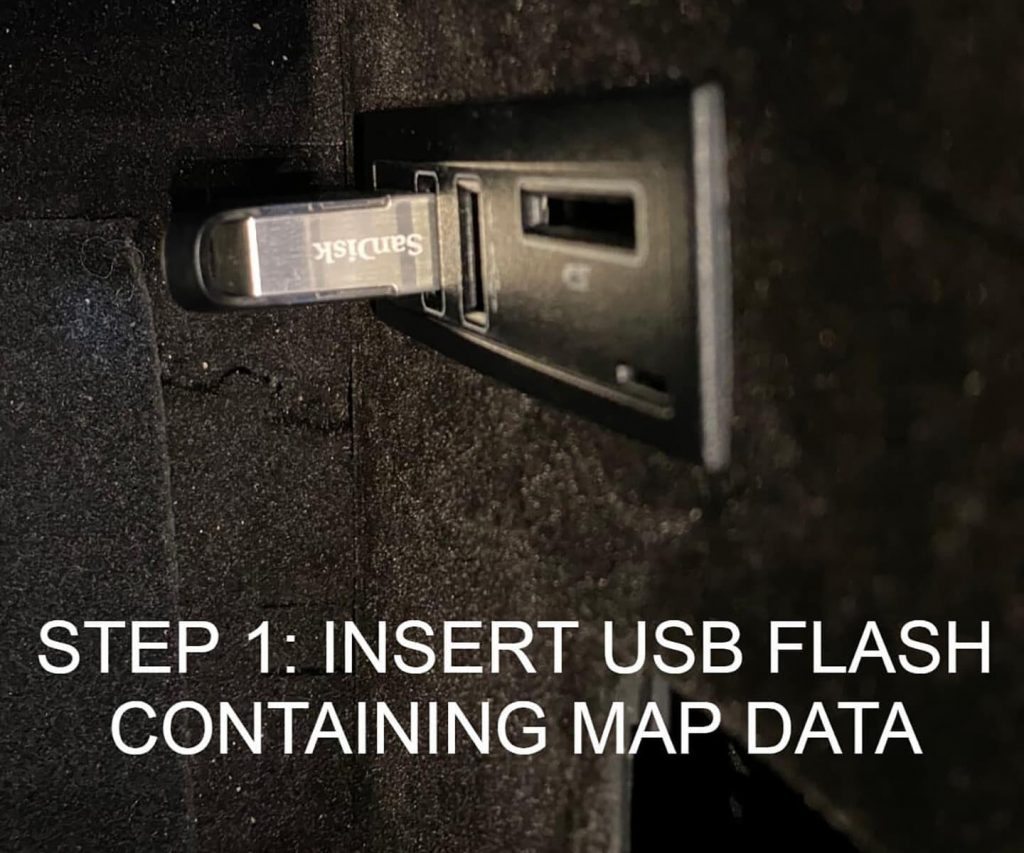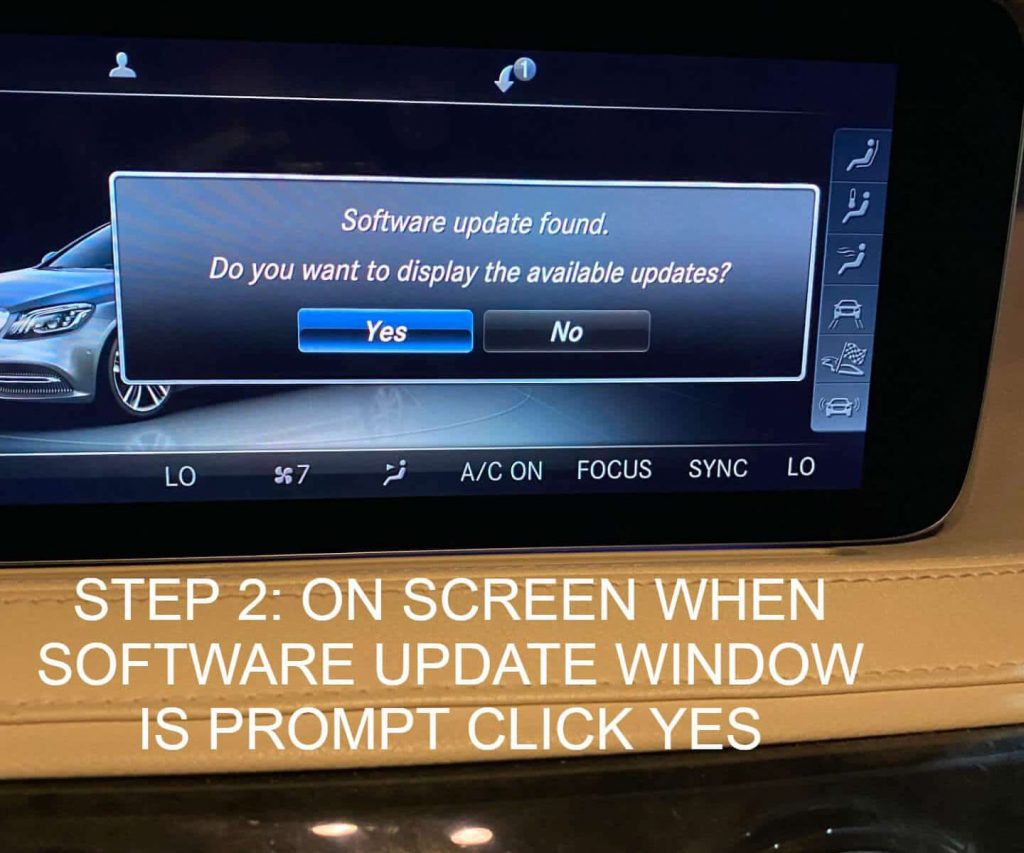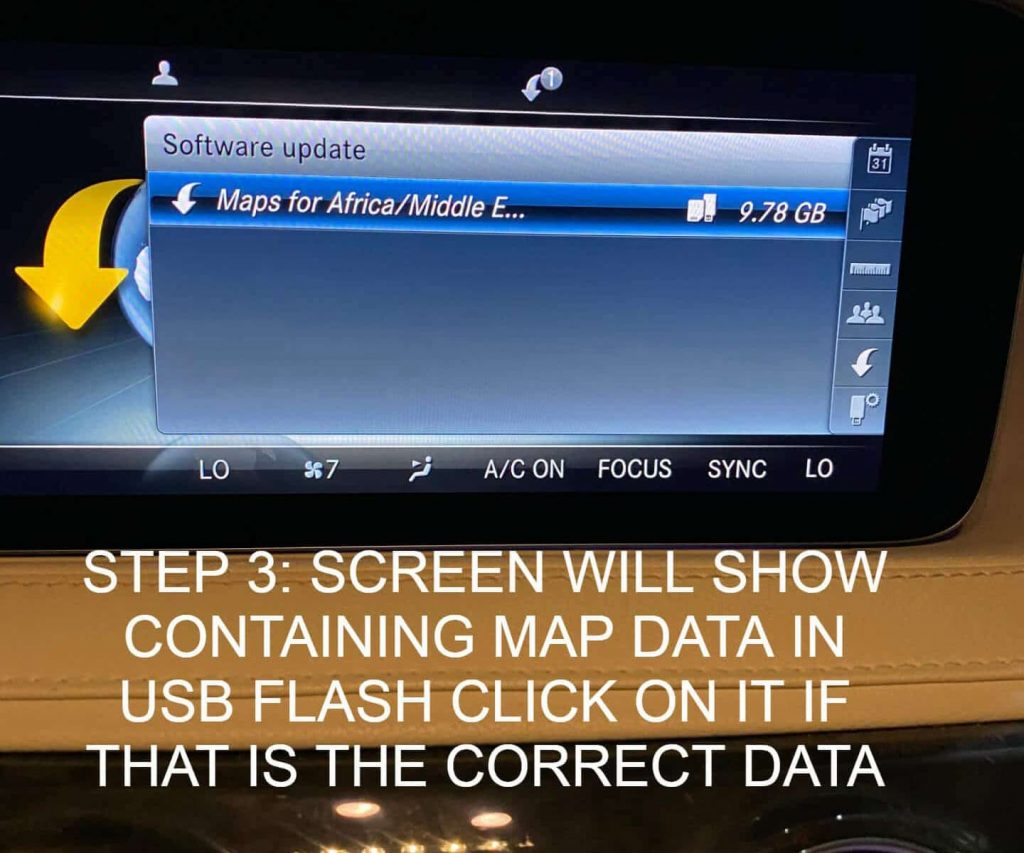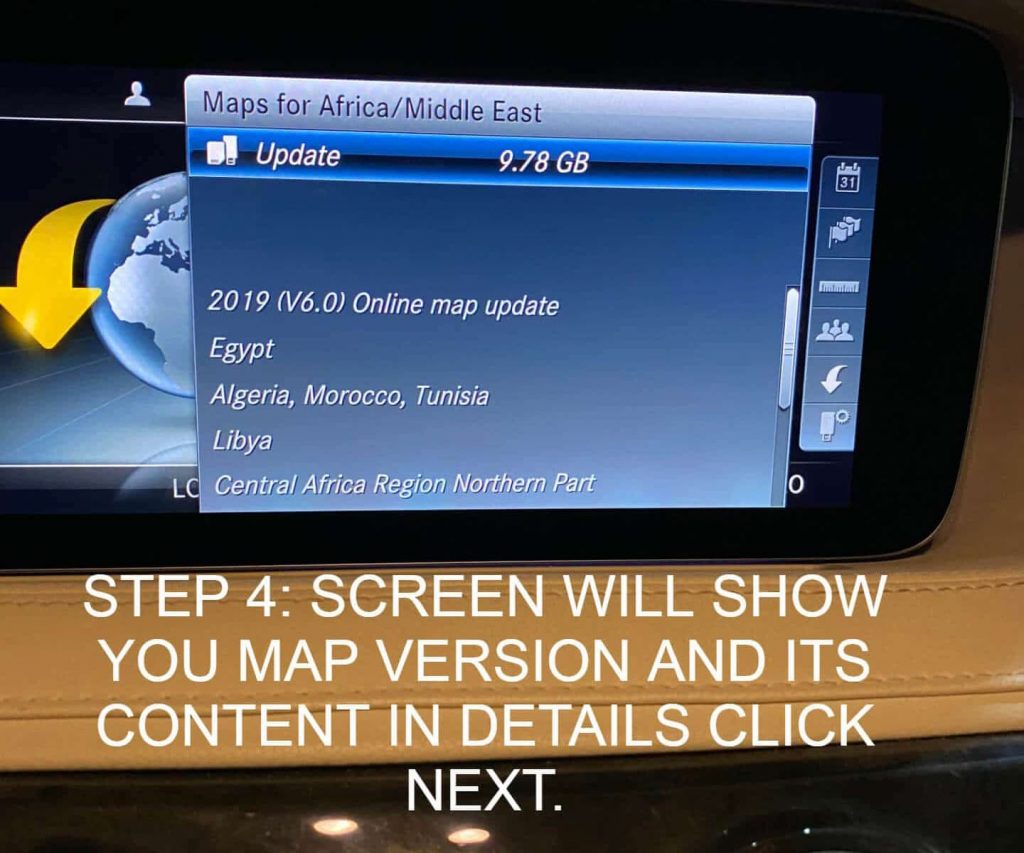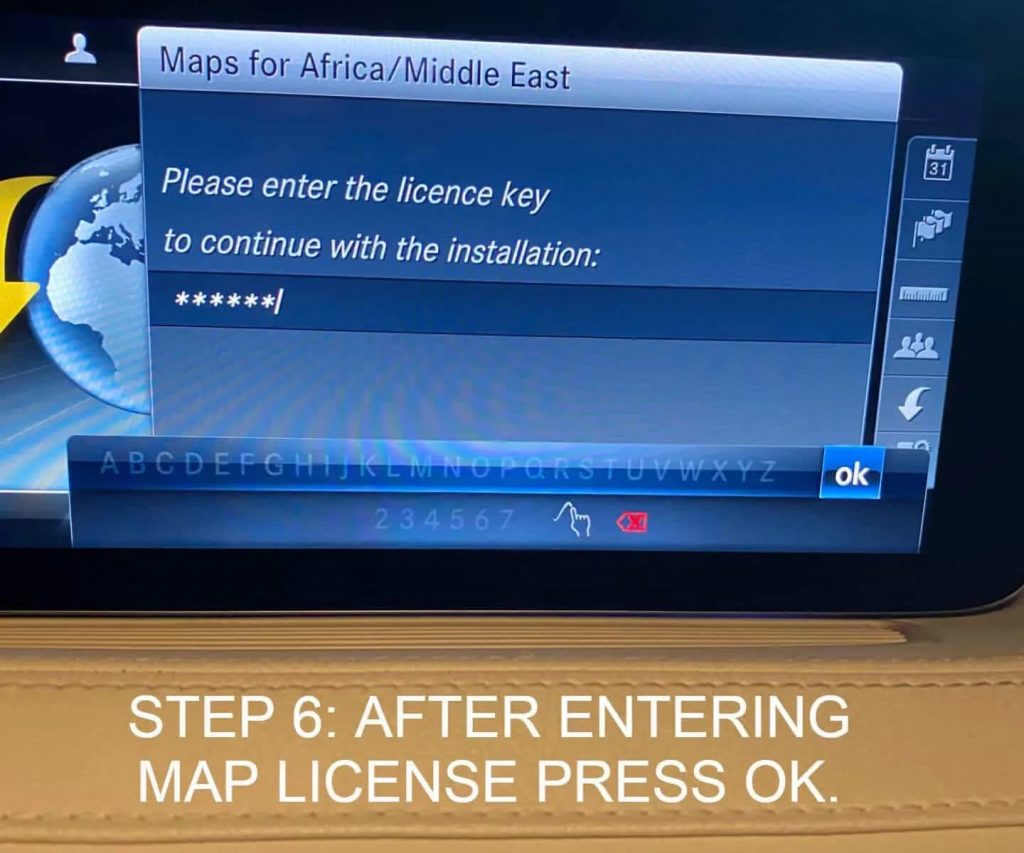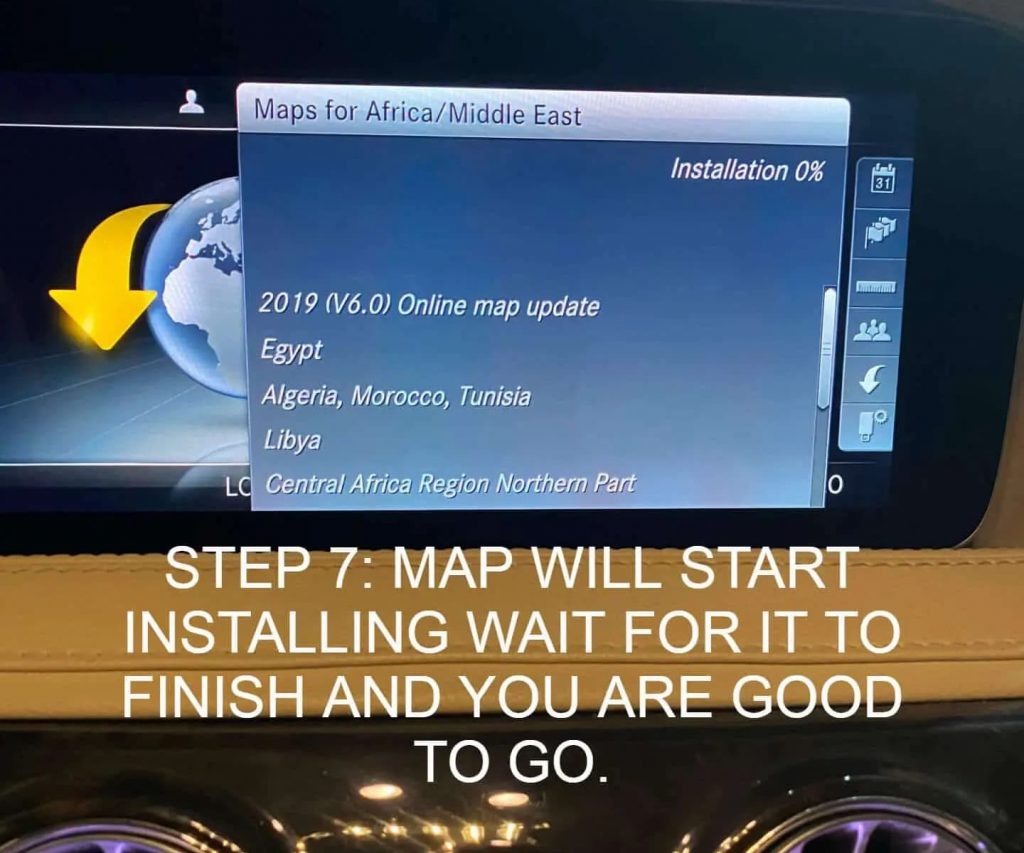Mercedes Navigation Update is a very simple process and does not require any special expertise or tools. Follow the simple instructions below and you will be able to get the navigation system updated without any issues.
Before You Begin
- Ensure you have the latest version of the Maps on a USB drive. If you have opted for “Download Maps” when making your purchase, go to the link provided and download the maps. Transfer the downloaded maps to a USB drive. If you have purchased maps on a USB Drive, you may skip this step.
- Make sure you have the license key for the map updates handy. If you have not received the license keys as part of your package please send us a support message from our website along with your Order Number and Email Id used to make the purchase.
- The update process can take up to 60 minutes to complete. Ensure you have enough fuel to keep the car running for at least this period. During this time, you will not be able to use your vehicle.
Installing The Updates
- Time needed to complete: 60 minutes.
- Start your Mercedes vehicle and insert the USB into the USB slot. Wait 5-10 seconds until promted for the update. The prompt will display the current Map version and Year along with the Update Map version and year.
- Click “Yes” to begin the update.
- You will now be prompted for the Map License key. The Map License Key would have already been supplied to you as part of your order. Enter the license key.
- The Map Update will now begin. The process takes 30-60 minutes to complete so please be patient. You must keep the car running throughout the update process. Also, keep the Command System Functions disabled while the update is running. Interrupting the update process may potentially cause the update process to be frozen.
- Once the update is complete you will see a success message. Remove the USB from the USB slot.
- You can confirm the new Map version from Display.